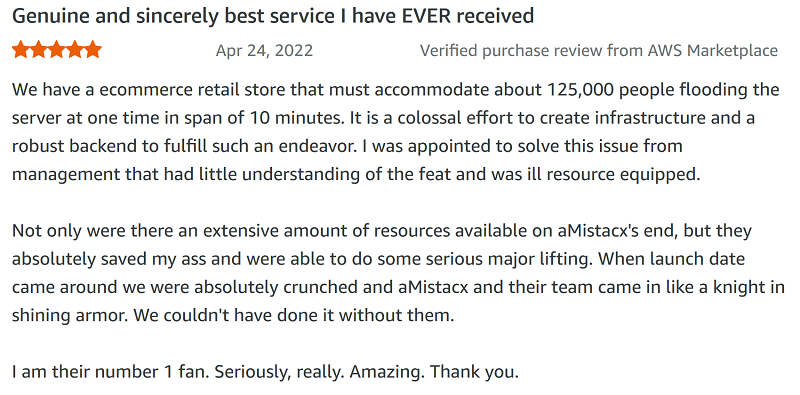Turnkey E-Commerce
aMiSTACX provides do-it-yourself [DIY] performance open-source development & e-commerce stacks available for turnkey deployment on Amazon AWS.
Designed for those that want to free themselves from hosting services that want to control & data-mine your business. We put control and privacy back in your hands.
GET STARTED ON AWS!
Pay-as-you-go on a per/hr rate. No monthly subscription. Amazing flexibility and stability. Horizontal and vertical scaling available. Designed for performance.
NON-INTRUSIVE & PRIVATE
We don’t need to bombard you with marketing and newsletters. Think of aMiSTACX like a DIY deployment and IT management vending machine.
ADMINS, AGENCIES, DEVS, & YOU
Specifically designed for experienced admins, developers, and agencies to reduce time; however, simple enough for most hands-on small business owners.